Cross-device markdown notes with sketches with Obsidian and Excalidraw

For a while now, I have been searching for a particular note taking application. Originally, I used to just take notes as a raw collection of Markdown files scattered around on my hard drive, but this quickly became unmanageable and generally unusable on mobile devices. I then moved to Joplin, which worked well enough and natively hooked into many different syncing services, but I didn't really like the interface, and I generally had problems with file syncing.
Obsidian
After Joplin, I found Obsidian. I generally like to document my thoughts, things I am working on, ideas that I have, recipes, and more in Obsidian now. I really like Obsidian since the interface is simple and beautiful but has many, many features tucked away for power users. I needed something I could take Markdown notes in, which is Obsidian's bread-and-butter. I then placed my Obsidian file vault in the Google Drive directory on my Mac, which then allowed cloud syncing for the files and also meant that in a pinch I could view the raw files on my phone.
While this is the best setup that I had used up until that point, there was still room for improvement. My main gripe was that I couldn't sync to iPhones and iPads if my Vault was in Google Drive. This can be solved with $1, which I'll explain in the next section. My other gripe was my newest Apple device, an M1 iPad Air. I loved the ability to handwrite and draw diagrams, but I couldn't get this to work with regular Obsidian - after all, it is a markdown note software and not a handwritten note software like Apple Notes, Microsoft OneNote, or Evernote.
iCloud
I solved my first problem of syncing files by using Obsidian's built in Apple iCloud integration.
On iPads/iPhones, when opening a new Obsidian Vault, you can choose the + Create new vault option, and then check the "Store in iCloud" option. Then, on other iPhones and iPads, you will then see your vault as an option when opening a vault below the Create a new vault option.
Then, to use this vault on a MacBook, you then have to open a vault and navigate to your iCloud drive > Obsidian > select your vault's name. You can then migrate an existing Obsidian vault by copying the files into this directory - this is what I did to move my Google Drive vault into Obsidian.
Unless if you only stick to text notes, you might start to run into storage limit problems if you use iCloud. My iCloud's storage was already full, so I had already upgraded to the first $1 for 50gb/year subscription plan. This gives my iCloud ample space for both backups, photos, and Obsidian notes.
Excalidraw
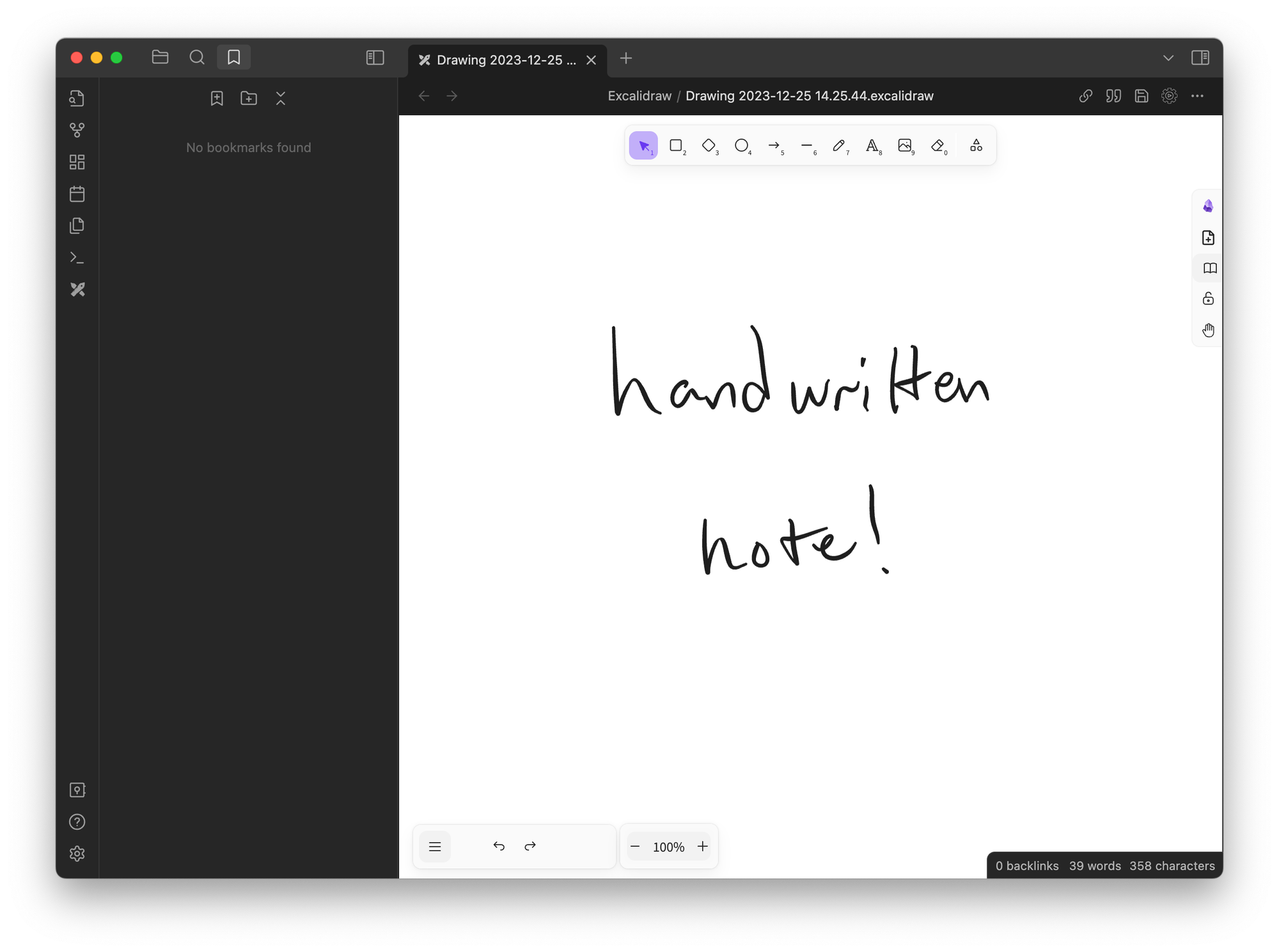
Excalidraw (GitHub / Obsidian Forums) is a community plugin for Obsidian that embeds Excalidraw drawings into Obsidian's browser, giving access to handwritten notes and diagrams from within Obsidian.
These notes sync to your Obsidian Vault just like any other file, and you can use these files on your other devices as long as you install the Excalidraw plugin on each device.
The plugin has many more features beyond just the ability to add notes, all of which I have yet to discover or fully test yet. But the ability to write notes and sync them with my markdown notes is a major advancement in my setup, and I am sure it will be extremely useful for taking notes!
Summary
- Obsidian is a great note-taking application for Markdown notes.
- Syncing Obsidian with Apple iCloud makes your notes accessible across your MacBook, iPad, and iPhone.
- Adding the community Excalidraw (GitHub / Obsidian Forums) plugin gives you the ability to create handwritten notes in Obsidian that also sync across devices!